If your Roku TV is not connecting to the internet, ensure better wireless signal strength and validate the correct password. Additionally, you might consider relocating your Roku device closer to the router to resolve connectivity issues.
Facing difficulties in setting up your Roku for internet connectivity in Austin, Texas? Many users encounter challenges when connecting their Roku device to the internet, leading to frustrations and disruptions in their streaming experience. There are several potential reasons for Roku connection issues, with poor wireless signal strength and incorrect password entry being common culprits.
In this guide, we’ll explore practical solutions to address the problem and ensure a seamless streaming experience with your Roku device. Let’s dive into troubleshooting and resolving the connectivity issues for an uninterrupted streaming experience.
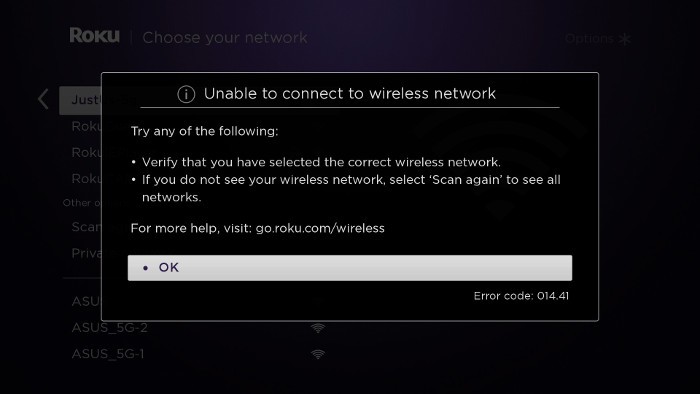
Credit: support.roku.com
Troubleshooting Steps
Roku Not Connecting to Internet issue can be resolved by following these troubleshooting steps:
Firstly, restart your Roku device to refresh the connection. Then, check network settings on Roku to ensure they are accurate. Additionally, restart your router and modem to eliminate any network connection issues.
Next, test the network connection on Roku TV to verify the connectivity. It is also important to improve the wireless signal strength if it is weak. If required, consider connecting Roku to an ethernet network for a stable connection.
Issues With Wireless Signal
One common issue with Roku devices is not connecting to the internet. If your password is correct and other devices can access the router, but your Roku device is still failing to connect to your wireless network, the most likely problem is the strength of the wireless signal. To improve the signal strength, you can try the following solutions:
1. Identify weak signal areas: Walk around your house with your Roku device and note the areas with poor signal reception.
2. Boost the signal strength: Use a Wi-Fi booster or extender to improve the range of your wireless signal.
3. Change the placement of your Roku device: Move your Roku device closer to your router or position it in a location with fewer obstructions.
4. Use a wired connection: Connect your Roku device directly to your router using an Ethernet cable for a more stable and reliable connection.
5. Check your internet speed: Make sure you have a fast enough internet package from your service provider to support streaming on your Roku device.
By following these solutions, you can enhance the signal strength and resolve the issue of Roku not connecting to the internet.
Advanced Troubleshooting
To improve wireless signal strength, check for other devices’ connectivity to the same network. Ensure the correct password is entered on the Roku. For persistent issues, reset the network connection: Press Home, go to Settings, then Advanced system settings, select Network connection reset, and choose Reset connection. If no display is visible on the TV, try restarting the Roku: navigate to Settings > System > System restart. For connectivity problems, restart the Roku and router. You can also unplug the Roku from power, wait, and reconnect. For further assistance with connectivity problems, consult online resources or contact Roku support. Ensure proper power supply to the Roku and consider resetting the device if connectivity issues persist. |
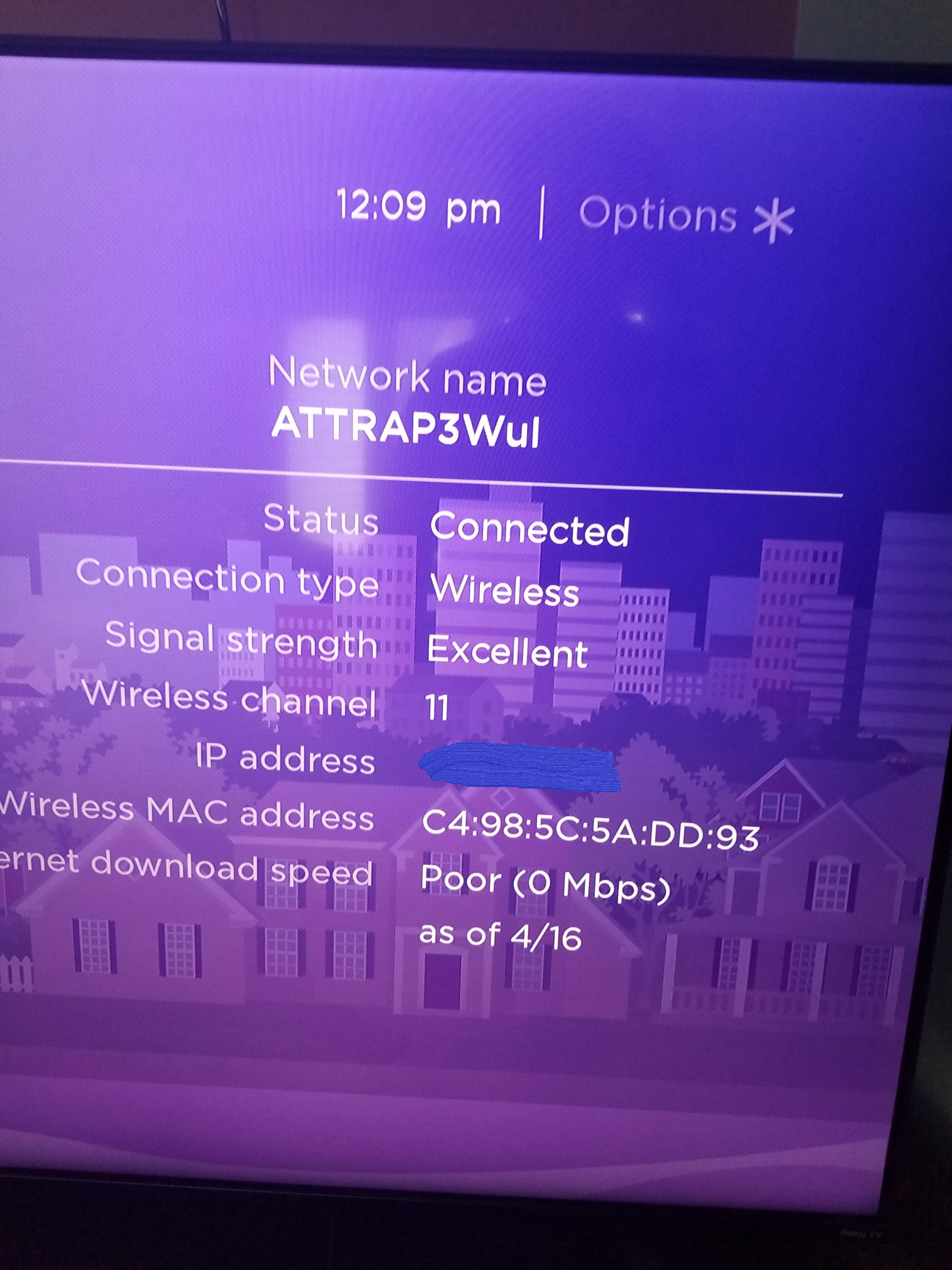
Credit: community.roku.com
Additional Tips
If your Roku is experiencing trouble connecting to the internet, there are a few additional tips to consider. Firstly, check your internet speed to ensure it meets the requirements for streaming. If the speed is insufficient, consider upgrading your internet plan to a faster one. Another option to improve connectivity is using a VPN, which can help bypass any network restrictions and enhance the overall connection stability.
Faqs
Having trouble connecting your Roku to the internet? Improve your wireless signal strength and make sure your password is correct. If other devices can access the router but your Roku can’t, it may be due to a weak signal. Try resetting your network connection or restarting your Roku and router.
|
If Roku is not connecting to your network, first check the wireless signal. Reset the network connection by accessing settings on your Roku device. Make sure the power cable is properly connected. Troubleshoot further by restarting both your Roku device and router, or checking the network configuration on your router.

Credit: support.roku.com
Frequently Asked Questions
Why Is My Roku Not Picking Up Internet Connection?
If your Roku is not picking up an internet connection, the problem is likely a weak wireless signal. To improve the signal strength, make sure your password is correct and try moving your Roku closer to the router.
How Do I Reset My Roku That Won’t Connect?
If your Roku won’t connect, you can reset by following these steps: 1. Press Home on the remote. 2. Scroll and select Settings. 3. Choose Advanced system settings. 4. Select Network connection reset. 5. Click Reset connection to reset your Roku’s network.
Why Isn’t My Roku Connecting To My Tv?
If your Roku isn’t connecting to your TV, improve wireless signal strength and check the password. Follow troubleshooting steps provided by Roku support for network reset or system restart.
Conclusion
Having trouble with your Roku not connecting to the internet? Don’t worry, it happens to many users. By following the troubleshooting steps outlined in this post, you can easily resolve the issue and get your Roku connected to the internet in no time.
Remember to check your network settings and ensure a strong wireless signal for smooth Roku connectivity.






